Google one of the most favorite and worlds best search engine forever launched it's DNS server like as OpenDNS. By this way Google want to speed up the web. Google DNS allows your to type a domain name like www.senate.gov into a browser instead of a machine-readable IP number like http://156.33.195.33/, so easily you can remember it. In addition with that Google is also offering phone support, which, to our knowledge, is unprecedented. And also says that mistake in changing your DNS settings could easily make accessing the Internet impossible, this is probably a good solution in this specific case.
After reading all above things you might be looking for Setup Google DNS on your computer. So now read whole this post for setup Google DNS server in your computer so your web get speed up.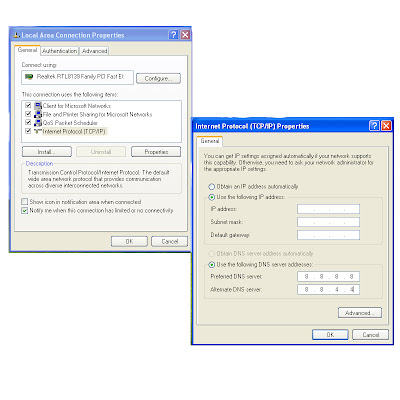 DNS server maintain by ISP but now your computer or wireless router be instructed to use Google’s DNS server in stead of ISP DNS. For that Google says their Public DNS Servers are hosted in data centers worldwide, and they use any routing to send users to the geographically closest data center.
DNS server maintain by ISP but now your computer or wireless router be instructed to use Google’s DNS server in stead of ISP DNS. For that Google says their Public DNS Servers are hosted in data centers worldwide, and they use any routing to send users to the geographically closest data center.
For your any OS you can use this server of Google. How to setup Google Server in your Windows XP, Windows Vista & Windows 7. Here video will give total information for setup this Google DNS to your computer. So set this Google Server and enjoy fast web speed.
Set Up Google DNS Into Windows XP
For setup Google Server into your computer and you having windows Xp then watch this video whole step given to you people so you can understand easily.
Step 1 : Select Internet Protocol Version 4 (TCP/IPv4), followed by Properties.
Step 2 : Replace IP of your preferred DNS.
Step 3 : Write Google DNS IP which are 8.8.8.8 and 8.8.4.4 which also shown in first photo.
Set UP Google DNS in Your Windows Vista & Windows 7
So this way you can change ISP DNS to Google DNS and get speed up your web. But you also want to check Google DNS is working or not, so look at below procedure.
Test Google Servers
Go to run and open commnand window and clear your DNS cache using the command ipconfig /flushdns.
Then after write nslookup www.example.com and where you will see and you should see 1e100.net with 8.8.8.8 as the IP address for the DNS resolver. If you not understand then view this snap. 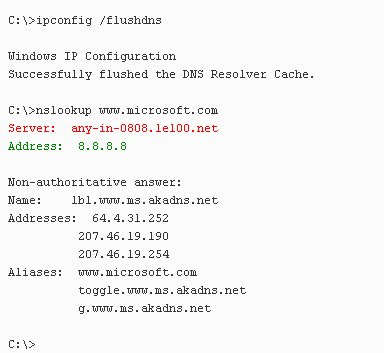 After setting up all this thing you can realize that your web speed get increasing. If increase then you replay me or any problem for setting up then also comment me.
After setting up all this thing you can realize that your web speed get increasing. If increase then you replay me or any problem for setting up then also comment me.
How to Setup Google Launched DNS on Your Computer ? : Video Tuotorial
Subscribe to:
Post Comments (Atom)





0 comments:
Post a Comment